How to unlock LHR GPUs to 100% for mining?
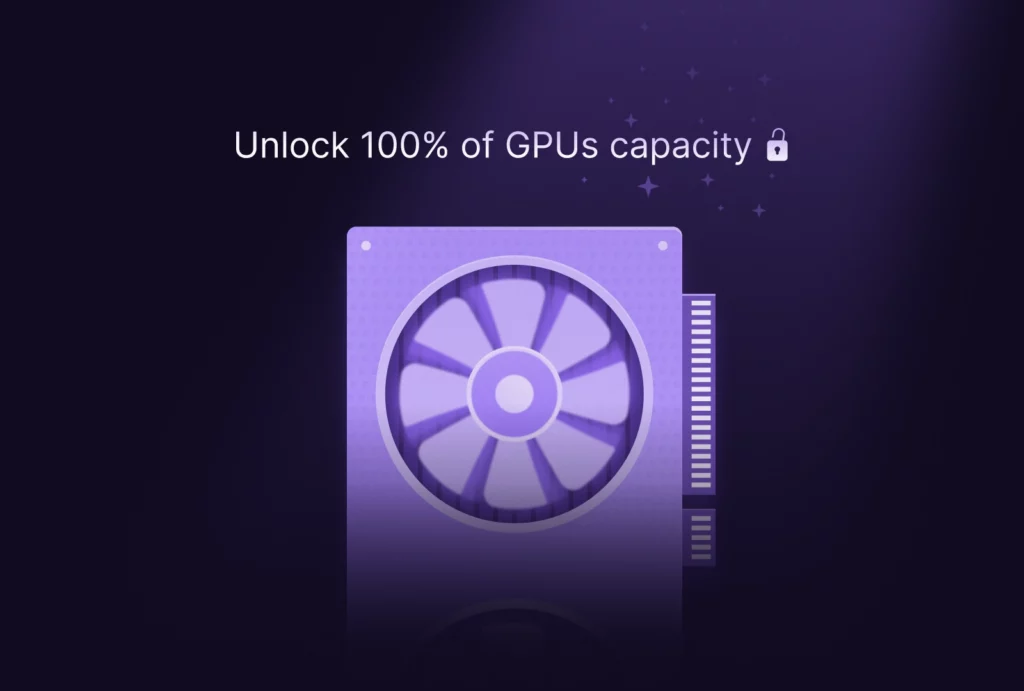
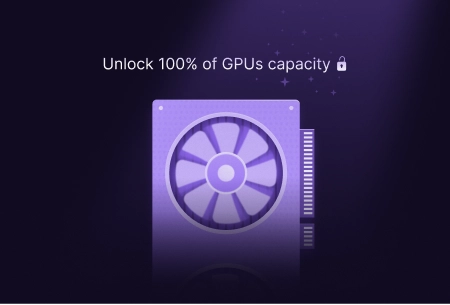
You have probably already heard about the revolution regarding the unlocking of NVIDIA LHR GPUs.
LHR (Lite Hashrate) GPUs are the NVIDIA 3000 series GPUs released in early 2021. Until now, these GPUs were restricted to the Ethash mining algorithm. This means that their hashrate to mine Ethereum was voluntarily limited by the manufacturer NVIDIA. Even if the RTX 3090 is not an LHR GPU, the others of the 3000 series unfortunately do not have this advantage.
Some mining software like lolMiner and T-Rex Miner had managed to push them to 70%, 75% and 78% of their capacity to mine cryptocurrencies, but not beyond.
But as of May 6, this is now history for some mining software!
What are the mining software that allow to unlock LHR to 100%? What are the configurations to unlock a 100% LHR GPU?
In this article, we will explain you how to unlock LHR GPU to 100%. You will see, it is very simple!
Unlocking LHR GPUs to 100% explained
As you already know, the consensus and security of the Ethereum Network is based on a mechanism called Proof of Work. Therefore, miners secure transactions by performing complex calculations. These calculations require a lot of computing power generated by GPUs.
Most of the GPUs used are from the manufacturer NVIDIA. At the beginning of 2021, supply problems as well as increasing demand led to shortages of GPUs. Gamers blamed miners for these shortages. To resolve this problem, NVIDIA announced a GPU throttling to discourage cryptocurrency mining. Hence the birth of NVIDIA LHR GPUs.
Unlocking LHR GPUs 100% really started with an announcement from NiceHash on May 6, 2022. It stated that their QuickMiner software was able to unlock NVIDIA LHR GPUs 100% on Windows.
In the following hours, NBMiner released its first version: v41.0.
This version allowed to unlock 100% of LHR GPUs on Ethash under Windows and Linux. A revolution, all the miners were impatient to test this! As we all know, hashrate is a crucial data to mine cryptocurrencies and NVIDIA GPUs are mostly powerful for mining.
Miners were exchanging commands on the forums to force the NBMiner upgrade on HiveOS:
cd /tmp &&
wget https://github.com/NebuTech/NBMiner/releases/download/v41.0/NBMiner_41.0_Linux.tgz && tar -xvf NBMiner_41.0_Linux.tgz && cd NBMiner_Linux && miner stop && cp nbminer /hive/miners/nbminer/40.1 && miner start
This version was functional, but not very stable. Fortunately, v41.3 solved this problem in only 24 hours.
We can imagine the development teams of mining software from different horizons working hard to try to compete!
On May 10, T-Rex Miner released its BETA v0.26.1 version while NBMiner released its aforementioned v41.3.
Then, it was BZMiner’s turn to release its v9.1.0 version. Finally, lolMiner announced its BETA v1.50 version and GMiner the v2.92 version.
The more time passes, the more stable the releases are.
But you might be wondering how you can unlock your LHR GPU to 100%. Do not worry, we will see about that right now!
Unlock your LHR GPU 100% under Windows and Linux with the T-Rex Miner mining software
Before we start, we would like to warn you that unlocking your LHR GPU requires the 512.xx version of the NVIDIA driver under Windows and 510.xx under Linux.
Installing the 512.xx version of the NVIDIA driver
On the official NVIDIA website, select the version of your LHR GPUs to download the driver.
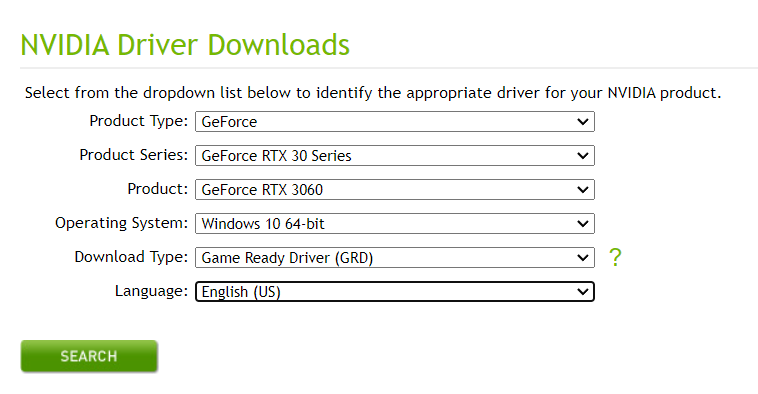
After entering all the necessary information, click on “Search” to obtain the driver update file.
Here, we find the information concerning a driver under Windows for a GPU of the 3000 series at NVIDIA.
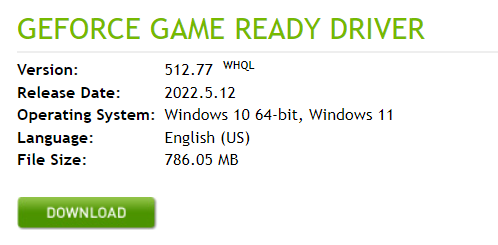
Once the file is downloaded, click on the run file and follow the steps.
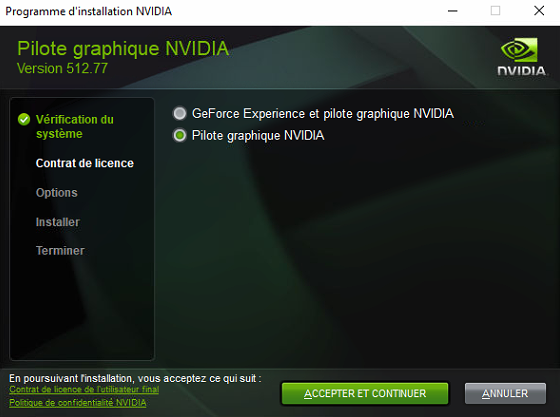
Download the T-Rex Miner mining software
To mine cryptocurrencies with your LHR GPU, you need to download the latest version of T-Rex Miner from GitHub.
Depending on your OS, choose the right file to download for T-Rex Miner installation.
It will be “t-rex-0.26.1-linux.tar.gz” for Linux and “t-rex.0.26.1-win.zip” for Windows.
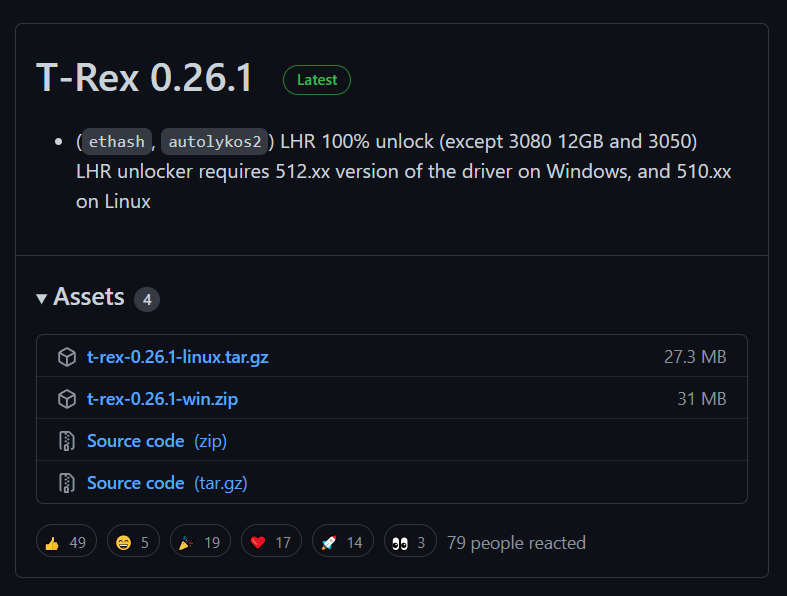
After downloading according to your OS, you need to extract the file.
Then you have to create a text file in the T-Rex Miner folder.
For example, name it “ETH_Cruxpool.bat” for the Windows version. Otherwise, the extension should be “.sh” for the Linux version.
Adding the extension directly when you rename your file will change the extension of your text file which will become a command file.
Here is the command to enter in the file. Replace “WalletAddress” with your wallet address or your Cruxpool username if you have a user account. Then replace “WorkerName” with the name you want to give to your worker.
t-rex.exe -a ethash -o stratum+tcp://eth.cruxpool.com:5555 -u WalletAddress -w WorkerName -p x
Of course, remember to save your file.
Then, open a cmd as admin by clicking on “Run as admin” :
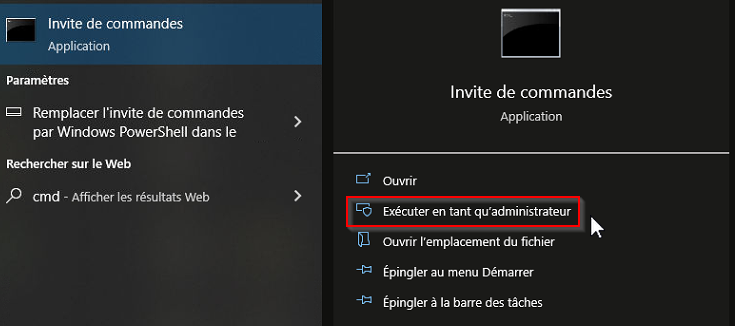
You can run your “.bat” or “.sh” file.
And there you go, you can now see the hashrate difference. Enjoy !
If you want to know more about this mining software, you can read our tutorial on how to mine with T-Rex Miner!
Unlock your NVIDIA LHR GPU 100% under HiveOS
If you are not familiar with HiveOS yet, we invite you to read our tutorial on how to configure HiveOS for mining at Cruxpool.
This presentation is done with NBMiner, but it will be the same for other mining software that have already released their new version for unlocking 100% LHR GPUs.
NVIDIA driver update
To take advantage of the unlocking of your LHR GPU on HiveOS, you must make sure you have the 510.60.02 version of the NVIDIA driver.
To do this, launch a shell with the following command:
nvidia-driver-update –list
Then enter this value:
510.60.02
You should arrive at this result in your terminal:
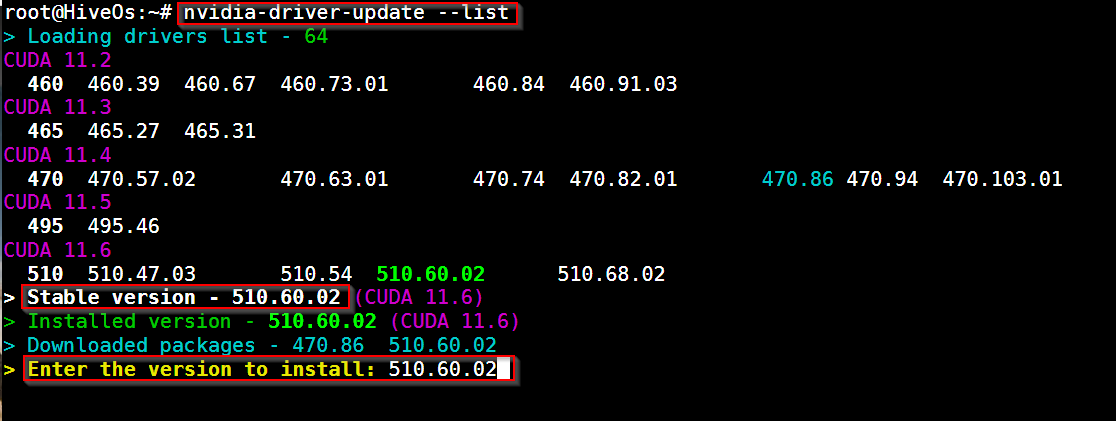
Upgrade your HiveOS
Go to Hiveon.com to update your OS for mining.
Login and go to the menu dedicated to hardware mining. Click on “Upgrade or downgrade”.

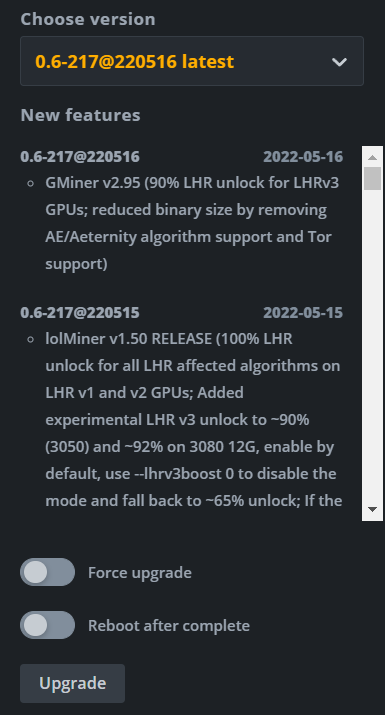
Then select the desired mining software (here NBMiner) in your Flight Sheet and choose “Last Version” in your miner settings.

Check that the field “Version” contains “The latest”:
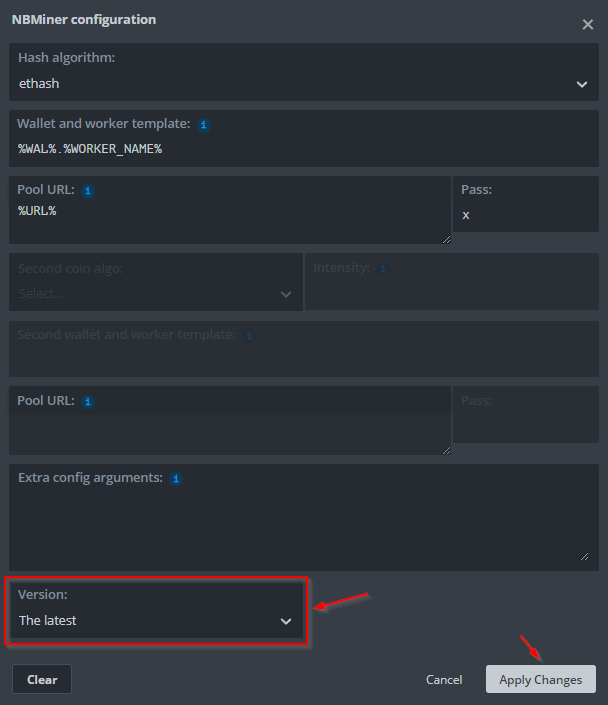
You can now restart your mining and take full advantage of your LHR GPU!
Who would have thought that unlocking your LHR GPU would have been so easy? From now on, you can efficiently mine cryptocurrencies with the T-Rex Miner mining software or the HiveOS OS. Do not forget that the key to mining is a good hashrate!
And if you are looking for a mining pool to mine cryptocurrencies, do not hesitate to join Cruxpool!
But let’s not forget that Ethereum is about to move from Proof of Work to Proof of Stake with the implementation of staking. Let’s see how the next steps will be. To be continued!