How to mine with Gminer
Gminer Mining Software
In this tutorial, you will know how to set up and use the mining software Gminer to mine cryptocurrencies on Cruxpool.
Table of contents
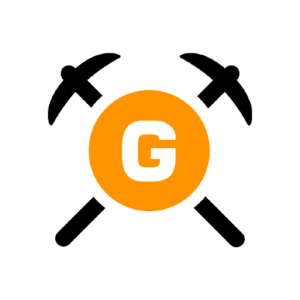
What is Gminer
Gminer is a multi-coin mining software developed by DevelSoftware. This mining software can mine cryptocurrencies like Ethereum, Beam, Grin, Zelcash, Aeternity, Ravencoin and others.
Gminer is a command-line program. This means you launch it either from a Windows command prompt or Linux console or create shortcuts to predefined command lines using a Linux Bash script or Windows batch file.
Download the software
First, you have to download the software through this link. Make sure you choose the right file for your OS. If you are on Linux, take the file in .tar.gz, if you are on Windows, take the file in .zip.
Set up your mining
Software development fee
In case if you don’t know, mining softwares take fees from your mining in the goal of being paid. Here are the percentage of fees that Gminer takes.
- 0.65% for Ethash
- 3% on Ethash for Ethash + Eaglesong
- 3% for BFC
- 2% for all other algorithms
Gminer commands
The mining software uses a large number of commands, some are unavoidable for your mining operation, others are additional and can be out of interest for basic use.
–algo or shortly -a : You have to put the mining algorithm you want to use.
–server or shortly –s : You have to put the mining pool address, for example, ‘beam.cruxpool.com’.
–port or shortly -n : You have to put your mining pool port, for example, ‘3333’.
–user : You have to put your wallet address and the name of your worker. This values must be separated by a dot, for example, ‘wallet.RIG01’.
–pass or shortly -p : Mining pool password. By default, the value is ‘x’.
–ssl : Enable or disable the secure connection with the mining pool you use. Default value is ‘0’ for off. To activate SSL connection, put ‘1’ for on.
Once you made that, you have to choose the correct script file depending on the algorithm you want to use for your mining. Then, Edit the mining file and fill it with your wallet address, worker name and Cruxpool mining URL. You can also use our command line generator and copy and paste the generated command-line. After that, save as a bash file – .sh – if you are on Linux or a batch file – .bat – if you are on Windows.
Command-line generator
You can generate a personalized mining command-line thanks to our command-line generator that is available on our homepage. Click on the button below to access it.