How to use Trust Wallet in 2023?
In this tutorial, you will learn how to create, use, store, receive and send cryptocurrencies with the Trust wallet app.
Table of contents


What is Trust Wallet?
Trust Wallet is a multi-coin wallet acquired by Binance in 2018 with over 70 million users. It will allow you to store, send, receive and exchange different cryptocurrencies with a single account. It supports many cryptocurrencies including Bitcoin, Ethereum, Ethereum Classic, Binance Coin or also Ravencoin. You also have the possibility to stake your cryptocurrencies and earn rewards easily.
In october 2023, the company introduced a new version of its mobile app and browser extension to enhance the UX experience, and to add more web3 features. You can see the complete list of cryptocurrencies supported by the app directly on their homepage.
Download the app
To download the Trust Wallet app you can go to their download section. The wallet is available on smartphone platforms like iOS, Android Google Play and APK for Android, or you can also download the Chrome extension.
How to create your Trust Wallet app?
After downloading and installing the Trust wallet app, open it and choose Create a new wallet. Then, you will have to create your passcode.
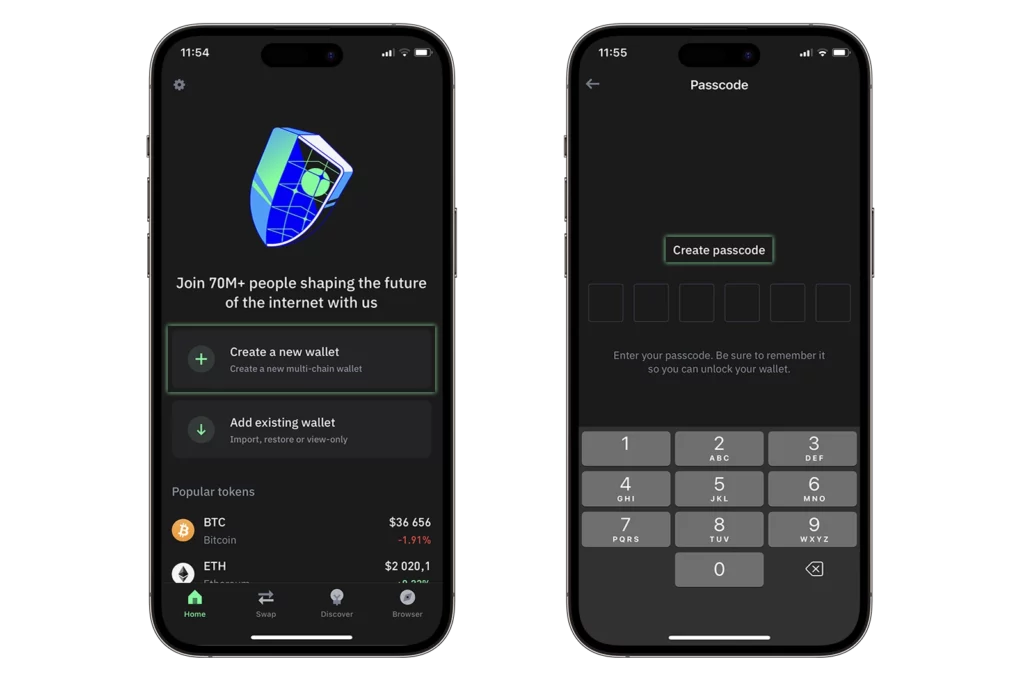
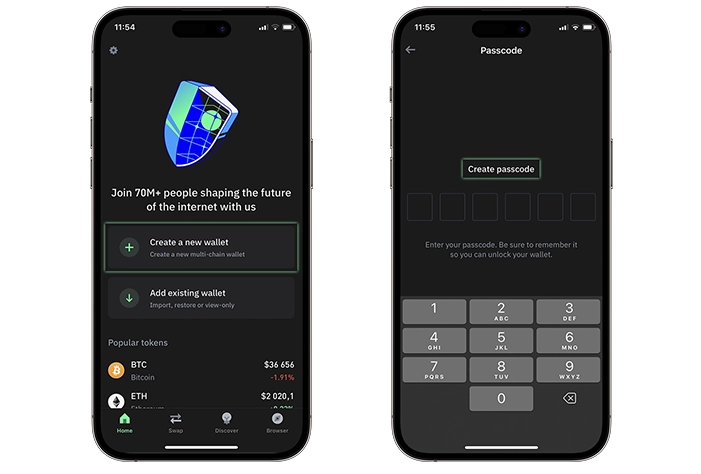
Then, You will have to secure your wallet by writing down your secret phrase. Be sure to copy it and keep it without sharing it. If you lose your recovery phrase, you will no longer be able to access your wallet.
Then, you’ll need to check your backup phrase by typing the words in the correct order. After this verification, your account is created and you can access it.
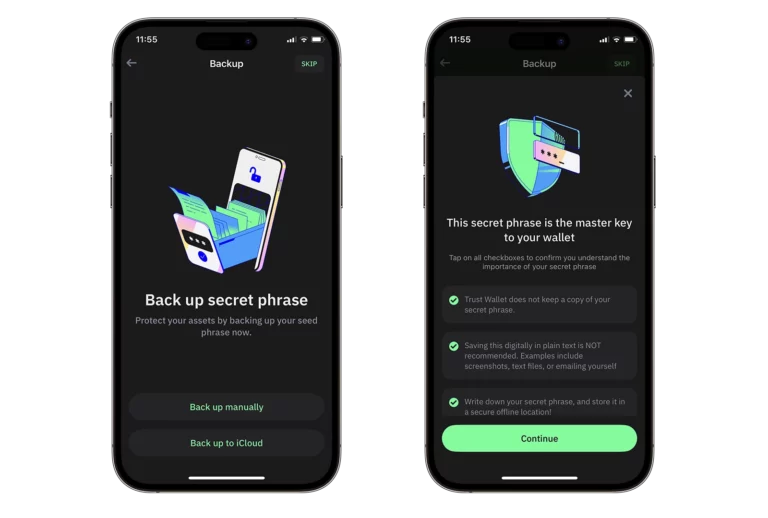
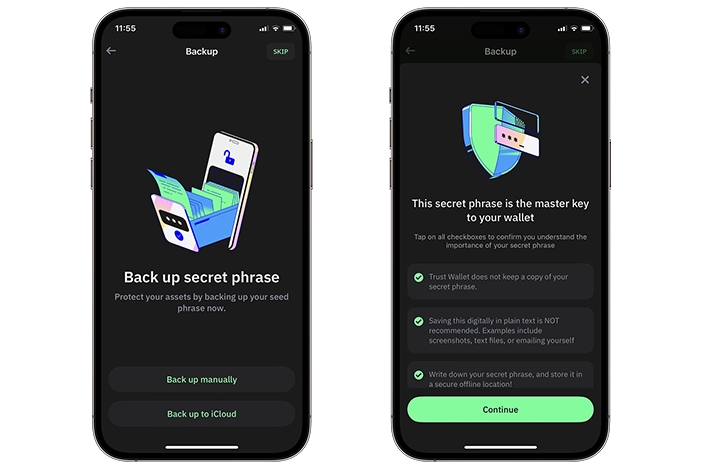
How to set up your Trust Wallet?
Now your wall is activated and you can access the main interface of Trustwallet. It’s time for you to add your cryptocurrencies by clicking on Manage crypto to enable them. You can also import a crypto by clicking the “+” at the top right of this section.
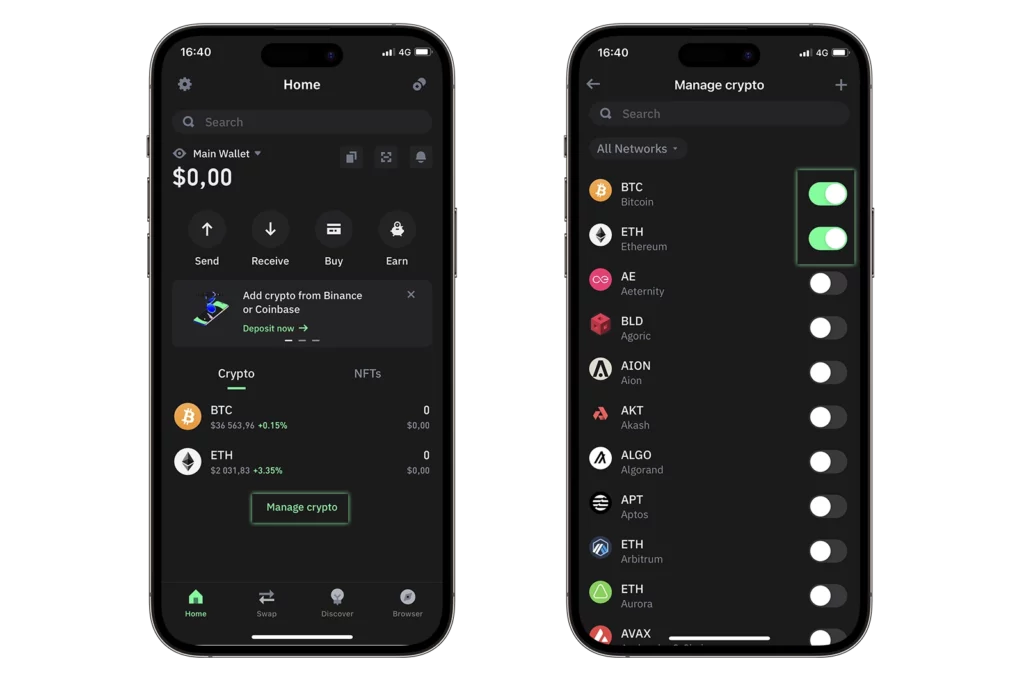
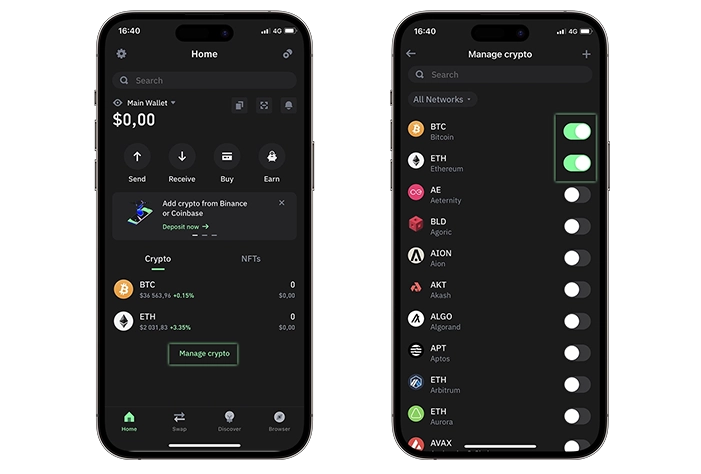
More Trust Wallet features
Choose your FIAT currency
Choosing your FIAT currency will allow you to buy and see the exchange rate between this currency and the differents cryptocurrencies available on Trust Wallet. By default, the FIAT currency is on the US dollar. – $USD. To change it, go to Settings and press Currency. You will be able to choose the currency that is best for you, such as the euro – € or the pound sterling – £.
Enable notifications
Activate notifications will allow you to be notified when you receive transactions on one of your wallets. To activate this setting, press Settings then Push Notifications. Tick the mention Allow Push Notification to activate notifications.
Choosing speed of transactions
Choosing transaction speed allows you to better manage your transaction costs. In fact, your transaction fees will be much higher if you make a fast transaction. In contrast, your fees will be lower if you choose a slower transaction.
To change this option, go to Settings and then tap Transactions and Transaction Cost. You will now have 3 choices :
Cheap – Low transaction speed but low cost
Regular – Perfect balance between speed and transaction cost
Fast – High transaction speed but high cost
Secure access to your Trust Wallet account
In order to make your access to your Trust Wallet wallet even more secure, you have the possibility of locking your account. To do this, go to Settings and check the option App Lock.
After checking it, a new page will appear. You will then be asked to enter a 6-digit password. You will be asked for this password every time you launch the application.
Once you have chosen your password, a new category should appear. It is called Advanced Settings. Click on it and confirm your password. You will have access to advanced settings such as Auto-Lock, which allows you to change the duration of the application lock, Lock Method, which gives you the choice of unlocking your application only with the password or with an alternative verification method, such as FaceID (for iPhone owners).
Finally, you can activate the Transaction Signing option, which allows you to check each and every time you make a transaction.
Add crypto wallets on Trust Wallet
Receive cryptos on Trust Wallet
Make a transaction on Trust Wallet
Frequently asked questions
Trust Wallet is a mobile cryptocurrency wallet that supports a wide range of cryptocurrencies. It is designed to provide a secure and user-friendly way to store, send, and receive digital assets, and also offers features like a built-in Web3 browser.
As of 2023, Trust Wallet has introduced a browser extension for desktop computers, allowing users to access their wallet on both mobile and desktop platforms.
Yes, Trust Wallet includes a feature that allows users to exchange a variety of cryptocurrencies directly within the app. This function supports numerous tokens and blockchains, making it a convenient tool for managing and trading digital assets.