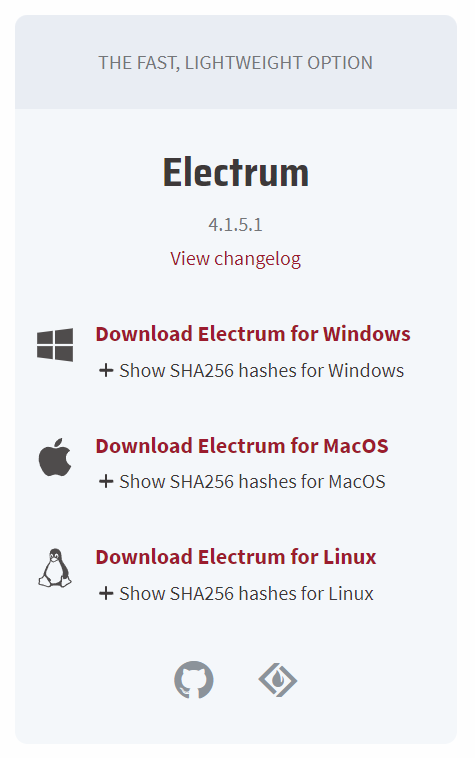How to open a Firo Electrum wallet?
Firo Electrum Wallet
You want to mine Firo, but you do not know which crypto wallet to choose? We will introduce you to a crypto wallet working with Firo called Electrum Wallet.
You will learn how to create, use and store cryptocurrencies with Electrum Wallet.
Table of contents
Download Firo Electrum Wallet
Electrum Wallet is one of the three wallet versions that are available to download on the Firo website. The wallet is available on computer platforms like Linux, macOS, or Windows.
If you are looking for a mobile crypto wallet, we invite you to download Firo Mobile Wallet for Android, Campfire Wallet for Android or Campfire Wallet for iOS.
Create a crypto wallet for Firo
After downloading, install the software. During the installation, you can choose if you want to install the wallet with a Tor Proxy or not. Launch it and create a new wallet. Name it and choose the kind of wallet you want to create. By default, choose “Standard wallet”. Then, create a new seed.
After that, you have to copy your wallet generation seed. Be sure to write it down and keep it and do not share it. After you check your seed phrase by typing words in the correct order, you have to set up your password. Do not hesitate to put a very complex and unique password to prevent any securities issues and as the recovery phrase, be sure to keep it in a safe place and do not share it.
Finally, your Firo Electrum Wallet is created and you can have access to your account!
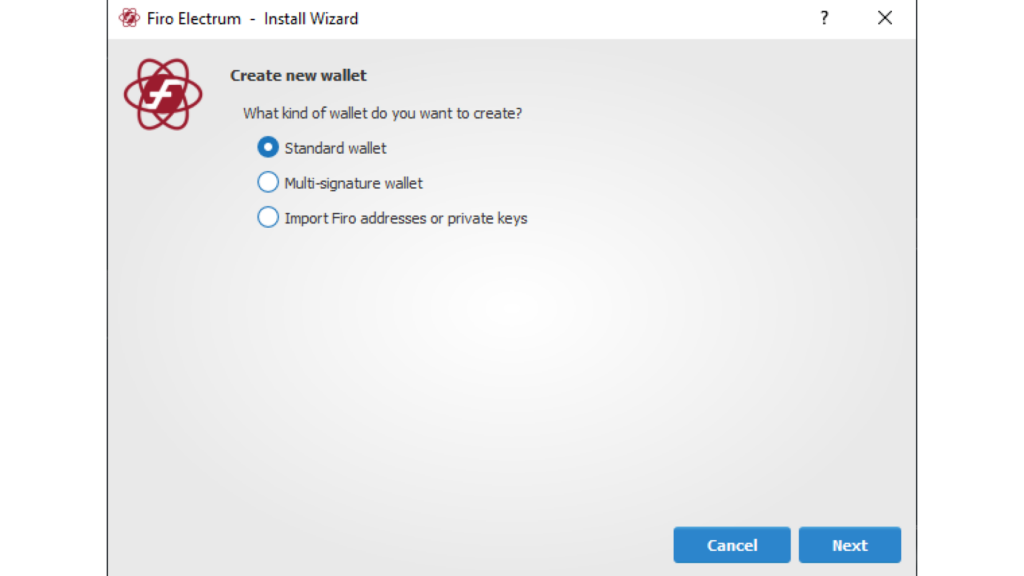
Open an Electrum wallet
Electrum wallet allows you to receive and make Firo transactions. You can see the activities of your account (transactions) by clicking on “History”.
For sending Firo cryptocurrencies, you have to click on “Send”. Then, you will have to write the receiver wallet address, choose the amount. You can also make a transaction comment as you want.
For receiving Firo transactions, click on “Receive”. You can add a description, the amount requested if you receive a transaction. Then click on “New Address”, and a new Firo wallet address will be generated. By default, the auto-generated wallet address has an expiration date, which can be embarrassing when you receive automatic transactions from a third party like mining pool transactions. To create a non-expiration date wallet address, check the next stage.
Set a non-expiration date wallet address
Firo uses a system of an expiration date wallet. In other words, a Firo wallet address is short-lived. This system is a little bit restrictive when you must receive your mining reward. That is why you have to create a special wallet address with no expiration date on your Firo wallet account.
Click on “Receive”, put a description like “Mining reward” for example.
Do not put a “Requested amount” and set the expiration date to “Never”.
Click on “New Address”.
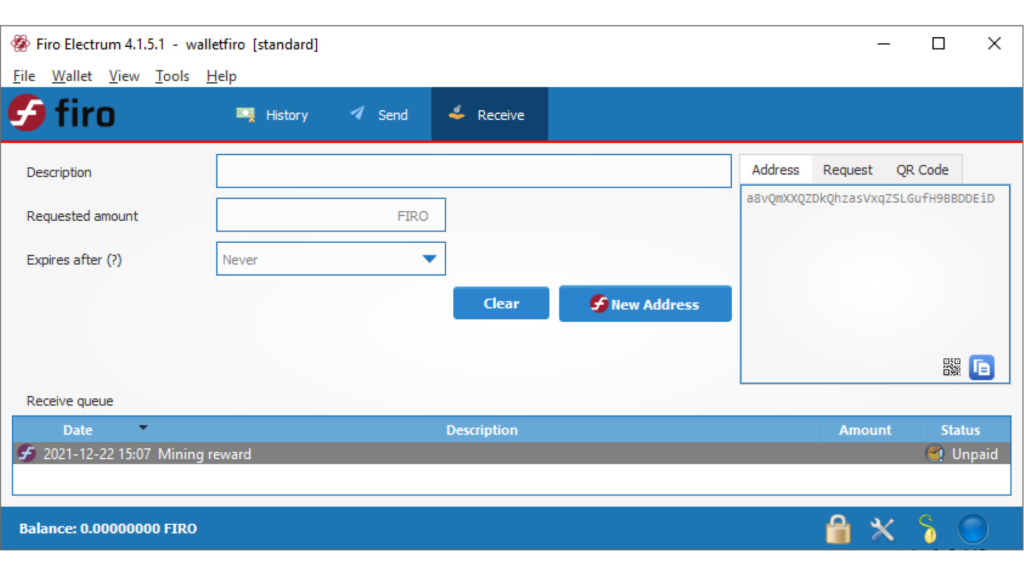
This non-expiration date wallet address will be the address that you have to put on the mining software when you start mining Firo.
Now you know how to install Electrum Wallet to store your cryptocurrencies, especially Firo. Be careful to secure your crypto wallet so you do not lose your stored cryptocurrencies.
To learn more about Firo mining, you can read our tutorial on how to mine Firo. If you want to mine Firo using our mining pool, do not hesitate to register on Cruxpool!